Even on a standard installation, WordPress is a highly visual platform. That not only makes it easy to create content, but also maintain the site. With just a few clicks, you can install a plugin, run software updates, and modify any number of settings.
However, there are situations where the visual interface can get in the way. For example, running large imports or other memory-intensive tasks can cause problems on slower servers. Also, you don’t always get the level of fine-grain control that might be needed.
For those who want more control and the ability to perform complex tasks, WP-CLI might be just what you’re looking for.
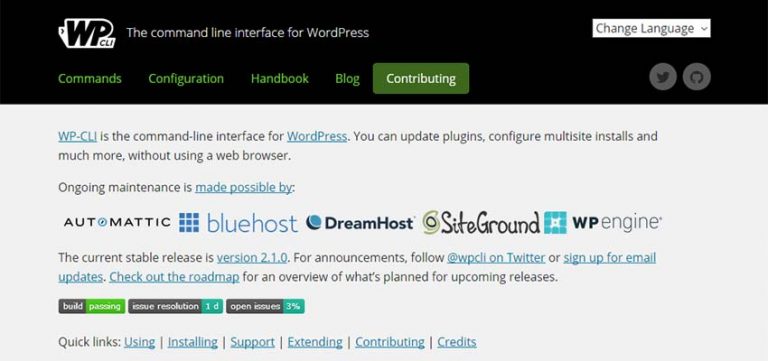
What is WP-CLI?
WP-CLI is a command line interface for WordPress. It offers the ability to maintain almost every aspect of your WordPress website without the need to log in to the control panel.
Like WordPress, WP-CLI is free software. To use it, you must first install it on your remote server or local machine. From there, you can put the power of the command line to work for your site.
But before you get too excited, a warning. This is a highly powerful (and potentially dangerous) tool. Make a mistake and you may not recover easily. Therefore, it is recommended that you set up a test site and use it to learn some of the basic commands. Once you feel comfortable, you can start using it on your production sites.
If you’re not very familiar with the command line, WP-CLI can seem a bit overwhelming. Fortunately, there is a lot of documentation available. You’ll first want to check out the fantastic Quick Start Guide to help get you up and running.
What does?
A lot! WP-CLI aims to be a complete alternative to the control panel, so all the basics are covered. For example, you can install new plugins, update your existing installation, create a new WordPress installation, or manage a multisite network.
But it goes beyond daily maintenance. There are some commands built into WP-CLI that aren’t even available in the dashboard (at least, not without installing a plugin).
One of the most powerful features included is the ability to perform a search and replace within the database. This could be used, for example, to replace the development URL of a site with the production version during launch.
Búsqueda de $ wp : reemplace 'http://development.mysite.com' 'http://www.mysite.com' - dry - run
The first URL above is what we are looking for ( development.mysite.com) and the second is what we want to replace it with ( www.mysite.com).
Also note the --dry-run argument at the end of the command. This will allow you to see the results of a search and replace without making any changes to the database. Once you’re sure what the result will be, you can run it again, this time without including the argument. Again, check the documentation to make sure you’re not doing something you shouldn’t.
Then there is the ability to create your own custom commands. This allows WP-CLI to perform tasks related to a third-party plugin, theme, or other functionality that you have created.
Other tasks, such as creating child themes, theme editor blocks, Gutenberg or the startup code for a custom plugin, are possible through the wp scaffold command.
However, we are really just scratching the surface of what this tool is capable of.
Powerful and Extendable
One of the coolest things about WP-CLI is that there are no real limits to what you can do with it. While you may only want to use it to handle basic tasks, you could also theoretically add functionality for your own niche use cases. This could benefit everything from small sites to businesses.
Of course, the command line isn’t everyone’s cup of tea. Having recently been introduced to WP-CLI, I was quite concerned about using it. But once you get down to command syntax (and learn from a few mistakes), you might get more comfortable over time.
So if you want to do even more with WordPress, take a look at WP-CLI. It could become the next great addition to your developer’s toolbox.
