How to configure basic hosting mail on Android phone
How to configure basic hosting mail on Android phone
Here’s how to add an email account on a Samsung Galaxy S5 using the Gmail Android app.
For a list of acceptable server configurations, see the following articles:
For a list of alternative email apps, see the “See Also” section at the bottom of this page. However, the settings are generally the same for whichever app you choose.
configuring your email
- Open the mail application.
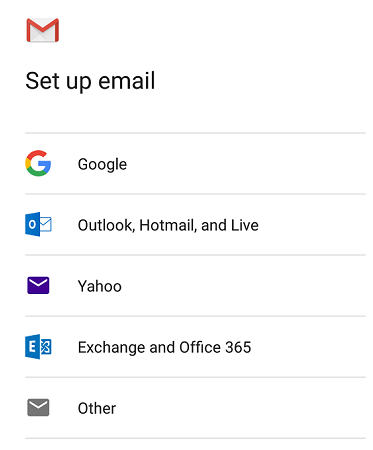
2. Select the ‘Other’ option.
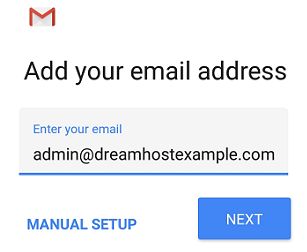
3. Enter the email address you want to connect to. In this example, the email is user@dreamhostexample.com.
4. Click the MANUAL SETUP button
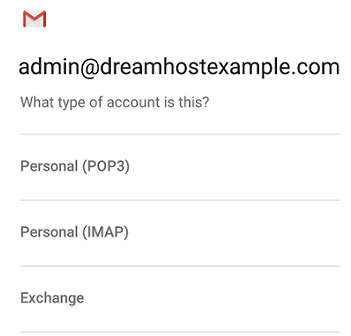
5. Choose the type of account you would like to use. IMAP is recommended.
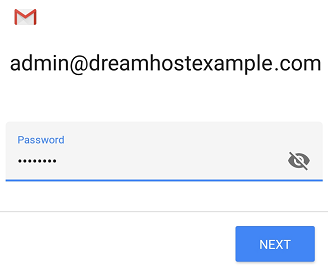
6. Enter your password.
The incoming server configuration screen opens:
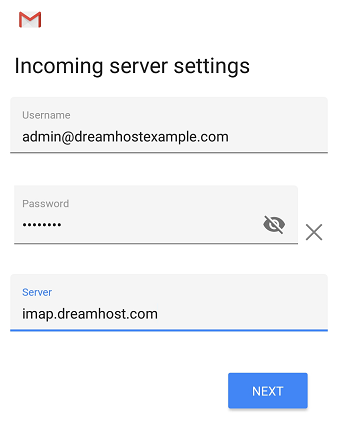
7. Enter the following ‘Incoming’ server settings:
- Username – Your full email address
- Password : The password for your email address.
- SERVER – See the article on email server name to make sure you are using the correct mail server name. This should be either imap.dreamhost.com or pop.dreamhost.com.
8. Click the NEXT button.
The outgoing server configuration screen opens:
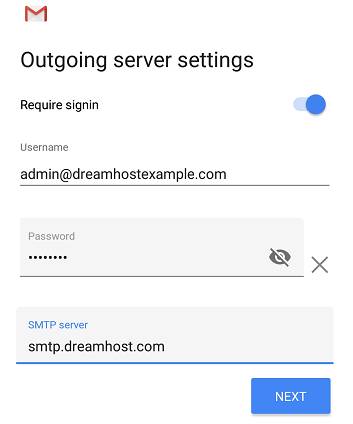
9. Enter the following ‘Outgoing’ server settings:
- USERNAME USERNAME – Your full email address
- AUTHENTICATION – Your password
- SMTP SERVER : should always be smtp.dreamhost.com.
10. Click the NEXT button.
The account options screen opens:
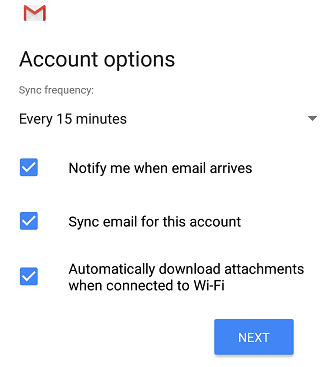
11. Select the desired configuration.
12. Click the NEXT button.
A screen opens confirming that your address is set correctly:
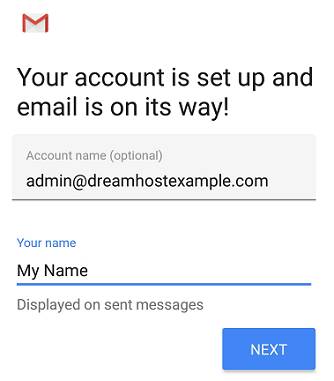
13. Complete the following two options:
- Give this account a name (Optional) : leave this as your address
- Your name (shown in outgoing messages) – You can change this to your real name if you want.
14. Click the NEXT button to complete the setup.
Verification and adjustment of secure configurations.
By default, the GMAIL app sets up security for your email connection. You can confirm or change these settings within the app.
1.Upload your email.
2.At the top left, click on the three horizontal lines next to INBOX.
3. Scroll down and click the ‘Settings’ link.
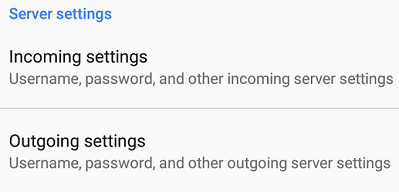
4. Scroll down and you will see the “Incoming” and “Outgoing” settings. Click on either one to view.
Starter
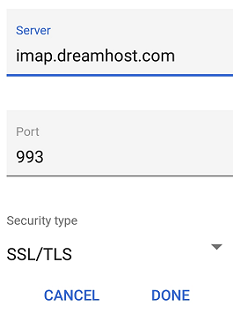
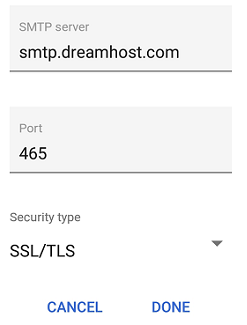
Troubleshooting certificate mismatch errors
See the following article for instructions on how to resolve SSL certificate mismatch errors:
