Many people like an orderly environment, both at home and at work. Useless things are removed from the house or office to feel comfortable. Cleaning up your WordPress website can invoke the same sentiments.
In a clean environment, working is easier and more enjoyable. The same goes for your site. A well-structured environment with the necessary elements allows you to be more productive and more creative.
Therefore, I have compiled a list that will help you clean up.
Spring Cleaning: How to Clean Your WordPress Installation
There are a couple of ways to effectively clean your WordPress. Some of these aspects deal with the areas of administration; others deal with the interface, the area that is visible to users.
1 – Remove unnecessary plugins
In a WordPress installation that has been around for a while, tons of plugins accumulate over time. Not all of them will be active, and some won’t even be needed to run the website.
Please remove disabled plugins immediately as they pose a threat to your security. The more plugins that are installed, the greater the potential security breaches. Openings in disabled plugins can be easily abused by the hacker.
Then check if the activated plugins are needed. Some plugins tend to lose visitors, instead of making you gain them. Sliders, for example, fall into this category.
At the end of this, only the essential plugins should remain.
2 – Clear your navigation menu
Website navigation is an essential element for the usability of a website. It must be clear, well structured and not overloaded. The main menu with many sub items and opening lists is not user friendly.
The navigation should not contain more than five to six main elements. The more there is to choose from, the less the menu will be used. If you really want to display a lot of subitems, you’re better off using a mega menu, rather than regular dropdowns.
An example of a mega menu:
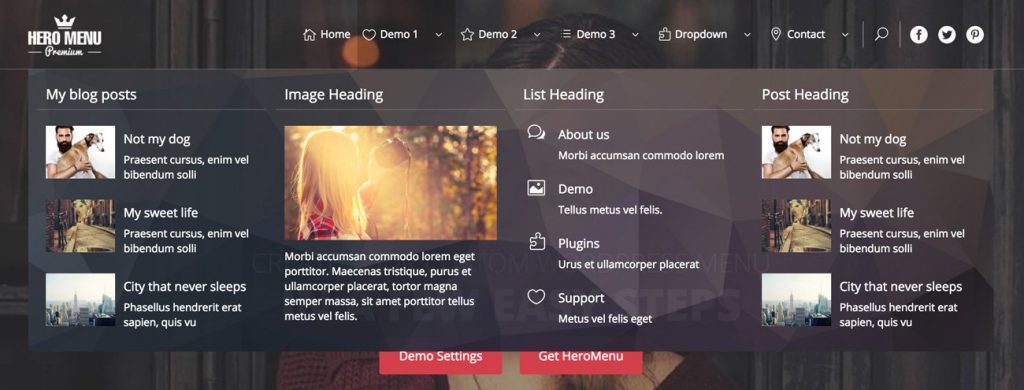
The »Max Mega Menu« is an example of a free mega menu plugin.
Max Mega Menu
3 – Delete unused themes
Over time, WordPress installations also collect a couple of unused themes. Just tink about the themes that come with each new major version of WordPress.
Themes that are not being used should be removed. They also pose a security threat. And why should you update themes you don’t use?
4 – Regularly delete spam comments
Every spam comment stays in the WordPress database, which will lead to unnecessary database inflation in the long run. This causes a performance issue that can be easily avoided.
5 – limit reviews
Revisions are a great thing as they allow you to access previous versions of your article. Too many revisions also bloats your database, resulting in poorer performance. This is why you should limit reviews. Three reviews per article should be enough.
Add the following constant to your WordPress wp-config.php:
define( 'WP_POST_REVISIONS', 3 );PHPDupdo
7 – Check your website for bad links
Links that don’t deliver the desired information leave a bad impression on your visitors and on Google. Google visitors will most likely quickly leave your website if they don’t find what they’re looking for.
Focus on links that work and offer truly relevant information as an addition to your articles. Use the plugin
»Broken Link Checker« to automatically find links without a function.
8 – Remove unused Meta Boxes from admin area
Little by little, there will be a lot of meta boxes that you won’t even use, particularly in the “Create Post” window interface. These include plugin sharing settings, post options, discussions, post formats, and much more.
You can safely disable everything you don’t need to write or promote an article. In the upper right corner, you will find the button
»Adjust view«. There, uncheck the check marks for the boxes you want to hide.

You must do the same for the panel of your WordPress. Useful information should be displayed on this admin home page. Maybe Google Analytics stats, posts from your authors that still need to be unlocked, etc.
9 -Get rid of unused tags and categories
If your website has unused tags and categories, remove them. This can be a lot of work, as depending on the theme and plugin, the custom post types Just like a portfolio, recipes, testimonials, etc. can also have their own taxonomies.
These will need to be accessed and removed manually. I don’t know of a plugin that can do this job. If you know of any, let me know in the comments.
The effort will be worth it, as the clarity for tag and category layout will increase dramatically. You will work faster and more efficiently. In addition, this task also helps the database, which allows for better loading speed.
10 – Delete unused media files
Unused image material must be removed from the media library. All media files are stored in the uploads folder on the server. Over time, this can turn into a really massive amount of stored files, with most of them unused.
Each theme creates specific image formats that are not usable for other themes most of the time. So you need to clean this folder from time to time. You can also have a plugin that takes care of this automatically.
»Force Regenerate Thumbnails« generates the image format used by the current theme while removing unused formats. This way you can be sure that you only have the formats that are current and relevant to your topic in the uploads file.
11 – Remove redundant widgets from landing page and sidebar
The sidebar areas and landing page widgets of a WordPress website simply get overloaded in many cases. A lot is being offered, but only a few things are being used by visitors.
Only leave things active that are necessary for the function of your website. Design a clear landing page that is only packed with the most important information. This translates into a powerful performance boost.
Now, grab the sidebar. Visitors barely look at it. Thin out the information you want to provide by a lot. If you’re not sure what’s important about a website, create a so-called heatmap of your site.
There, you’ll see exactly where users stay, what they watch, and what areas they use. A good service, and mostly free, to do this is Hotjar..
